Pinwheel Mode disables the mirroring effect that creates kaleidoscopic
images. To turn on Pinwheel Mode, choose the Edit
> Pinwheel Mode menu
item or click on the ![]() Pinwheel Mode toolbar button (click the button again to turn Pinwheel
Mode off). The preview thumbnail is updated as Pinwheel Mode is toggled on and
off.
Pinwheel Mode toolbar button (click the button again to turn Pinwheel
Mode off). The preview thumbnail is updated as Pinwheel Mode is toggled on and
off.
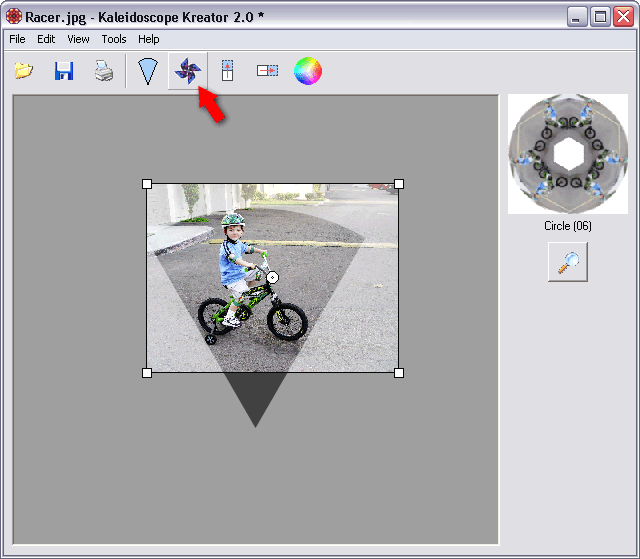
Pinwheel Mode can be used with any kaleidoscope shape, though some shapes work better than others. (As you might guess, the Pinwheel Shapes work best with Pinwheel Mode turned on.) The kaleidoscope shapes that work best with Pinwheel Mode have "PW" in their name.
The following two examples show the effect of Pinwheel Mode. The position of the photo in the template is exactly the same in both instances; only the Pinwheel Mode has been changed.
Kaleidoscope:
Because of the mirroring effect of kaleidoscopes, it looks like the boy on the bicycle is running into himself.
Pinwheel:
With Pinwheel Mode turned on, the boy now appears to be riding around in a circle.
"Texture photos", i.e. photos with no clear subject, can result in some particularly beautiful pinwheels:
Kaleidoscope: |
Pinwheel: |