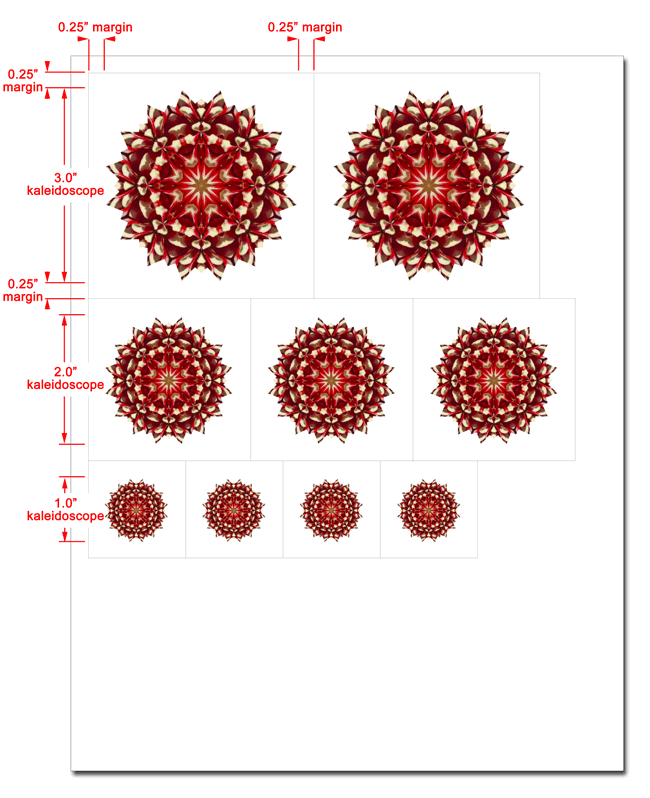The Print Multiple custom print option allows you to print same- or different-sized copies of a kaleidoscope on the same page. This is especially useful for printing patterned paper, or whenever your project requires many copies of the same kaleidoscope.
To use this feature, choose the File > Custom Print Options > Print Multiple… menu item. The Print Multiple dialog is displayed.
|
|
Use the numeric fields to specify a particular kaleidoscope size and quantity and then click the Add button to add it to the list. Repeat for each size and quantity that you wish to print. To delete an entry from the list, highlight it and click the Remove button.
If Print Margins is checked, each kaleidoscope will be surrounded by a margin as specified in the Margin Size field. Kaleidoscope Kreator will attempt to print as many kaleidoscopes as will fit on a given page, taking the specified margin size (and whatever additional page margins are required by your printer) into account. See the following example for more details.
If Show Cutlines is checked, a thin line will be included on the page to indicate the margin boundaries. The color of the cutlines can be changed via the Options dialog.
After making your selections, click OK to view the standard Windows® Print dialog.
|
| Example
In this example, three different kaleidoscope sizes have been specified: two 3-inch kaleidoscopes, three 2-inch kaleidoscopes, and four 1-inch kaleidoscopes. Each kaleidoscope is to be surrounded by a 0.250 inch print margin, and cutlines will indicate margin boundaries.
With the specified margin size of 0.250 inches, the resulting printed page would be similar to the following (assumes 8.5x11 paper size): |
|